در این آموزش به شما نحوه افزایش زمان 900 ثانیه ای پیش فرض سشن ورود به نرم افزار esxi 6.7 را نشان می دهد
بدین صورت همیشه می توان نرم افزار را باز نگه داشت در مرورگر

In VMware ESXi 6.5 the Host Client Web Interface session timeouts automatically every 15 minutes and then you have to log back in to the ESXi Host Client Web Interface again.
To avoid this tedious situation you can increase the session timeout changing an advanced configuration parameter in the ESXi Host Client Web Interface.
Using your favorite browser, log in to the web interface.

Navigate to Host > Manage > System > Advanced Settings and scroll down on the right side searching for the key UserVars.HostClientSessionTimeout.
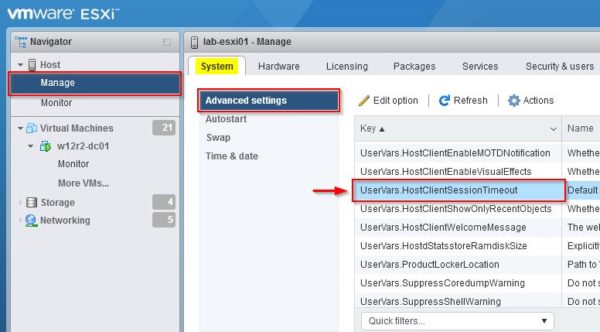
The default value for UserVars.HostClientSessionTimeout key is set to 900 (value in seconds). After 15 minutes you will be logged out.
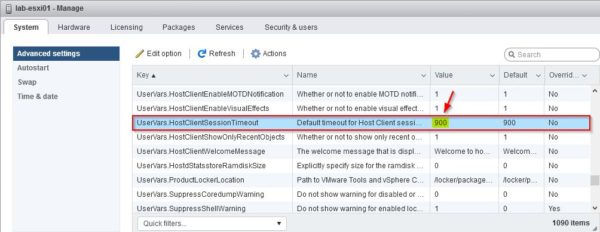
To change the timeout, click on Edit Settings button.
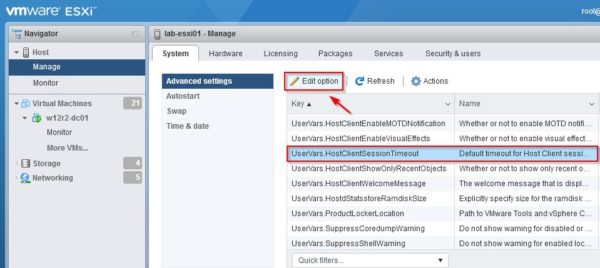
Set the New value field to 0 and click Save to keep the web page open indefinitely.
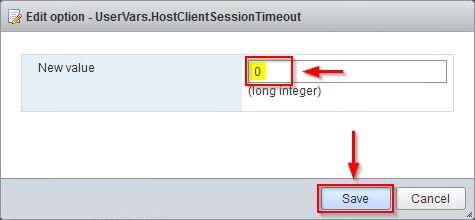
The value for UserVars.HostClientSessionTimeout key is now 0.
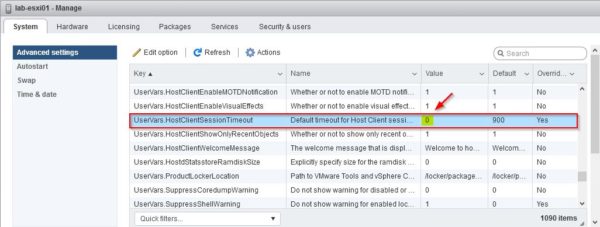
Reload the web page and your session will remain open until you logoff.

However, as best practice it's suggested to set a session timeout for security reasons
